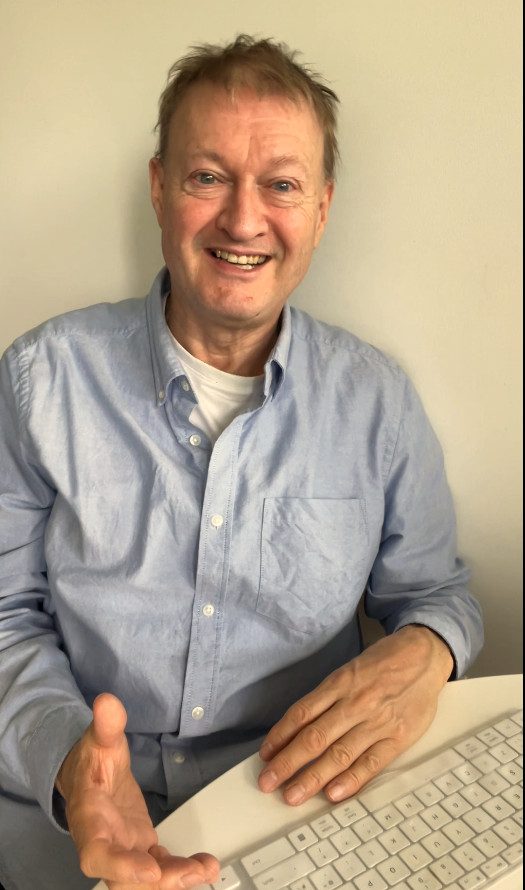How Can We Help?
How To Install Pacemaker and Corosync on Centos
This article sets out how to install the clustering management software Pacemaker and the cluster membership software Corosync on Centos version 8.
For this example, we are setting up a three node cluster using virtual machines on the Linux KVM hypervisor platform.
The virtual machines have the KVM names and hostnames centos1, centos2, and centos3.
Each node has two network interfaces: one for the KVM bridged NAT network (KVM network name: default via eth0) and the other for the cluster subnet 10.0.8.0 (KVM network name:network-10.0.8.0 via eth1). DHCP is not used for either of these interfaces. Pacemaker and Corosync require static IP addresses.
The machine centos1 will be our current designated co-ordinator (DC) cluster node.
First, make sure you have first created an ssh-key for root on the first node:
[root@centos1 .ssh]# ssh-keygen -t rsa
Generating public/private rsa key pair.
Enter file in which to save the key (/root/.ssh/id_rsa):
Enter passphrase (empty for no passphrase):
Enter same passphrase again:
Your identification has been saved in /root/.ssh/id_rsa.
Your public key has been saved in /root/.ssh/id_rsa.pub.
The key fingerprint is:
SHA256:********** root@centos1.localdomain
then copy the ssh key to the other nodes:
ssh-copy-id centos2
/usr/bin/ssh-copy-id: INFO: Source of key(s) to be installed: “/root/.ssh/id_rsa.pub”
/usr/bin/ssh-copy-id: INFO: attempting to log in with the new key(s), to filter out any that are already installed
/usr/bin/ssh-copy-id: WARNING: All keys were skipped because they already exist on the remote system.
(if you think this is a mistake, you may want to use -f option)
[root@centos1 .ssh]#
First you need to enable the HighAvailability repository
[root@centos1 ~]# yum repolist all | grep -i HighAvailability
ha CentOS Stream 8 – HighAvailability disabled
[root@centos1 ~]# dnf config-manager –set-enabled ha
[root@centos1 ~]# yum repolist all | grep -i HighAvailability
ha CentOS Stream 8 – HighAvailability enabled
[root@centos1 ~]#
Next, install the following packages:
[root@centos1 ~]# yum install epel-release
[root@centos1 ~]# yum install pcs fence-agents-all
Next, STOP and DISABLE Firewall for lab testing convenience:
[root@centos1 ~]# systemctl stop firewalld
[root@centos1 ~]#
[root@centos1 ~]# systemctl disable firewalld
Removed /etc/systemd/system/multi-user.target.wants/firewalld.service.
Removed /etc/systemd/system/dbus-org.fedoraproject.FirewallD1.service.
[root@centos1 ~]#
then check with:
[root@centos1 ~]# systemctl status firewalld
● firewalld.service – firewalld – dynamic firewall daemon
Loaded: loaded (/usr/lib/systemd/system/firewalld.service; disabled; vendor preset: enabled)
Active: inactive (dead)
Next we enable pcsd This is the Pacemaker daemon service:
[root@centos1 ~]# systemctl enable –now pcsd
Created symlink /etc/systemd/system/multi-user.target.wants/pcsd.service → /usr/lib/systemd/system/pcsd.service.
[root@centos1 ~]#
then change the default password for user hacluster:
echo | passwd –stdin hacluster
Changing password for user hacluster.
passwd: all authentication tokens updated successfully.
[root@centos2 ~]#
Then, on only ONE of the nodes, I am doing it on centos1 on the KVM cluster, as this will be the default DC for the cluster:
pcs host auth centos1.localdomain centos2.localdomain centos3.localdomain
NOTE the correct command is pcs host auth – not pcs cluster auth unlike in some instruction material, the syntax has since changed.
[root@centos1 .ssh]# pcs host auth centos1.localdomain suse1.localdomain ubuntu4.localdomain
Username: hacluster
Password:
centos1.localdomain: Authorized
centos2.localdomain: Authorized
centos3.localdomain: Authorized
[root@centos1 .ssh]#
Next, on centos1, as this will be our default DC (designated coordinator node) we create a corosync secret key:
[root@centos1 corosync]# corosync-keygen
Corosync Cluster Engine Authentication key generator.
Gathering 2048 bits for key from /dev/urandom.
Writing corosync key to /etc/corosync/authkey.
[root@centos1 corosync]#
Then copy the key to the other 2nodes:
scp /etc/corosync/authkey centos2:/etc/corosync/
scp /etc/corosync/authkey centos3:/etc/corosync/
[root@centos1 corosync]# pcs cluster setup hacluster centos1.localdomain addr=10.0.8.11 centos2.localdomain addr=10.0.8.12 centos3.localdomain addr=10.0.8.13
Sending ‘corosync authkey’, ‘pacemaker authkey’ to ‘centos1.localdomain’, ‘centos2.localdomain’, ‘centos3.localdomain’
centos1.localdomain: successful distribution of the file ‘corosync authkey’
centos1.localdomain: successful distribution of the file ‘pacemaker authkey’
centos2.localdomain: successful distribution of the file ‘corosync authkey’
centos2.localdomain: successful distribution of the file ‘pacemaker authkey’
centos3.localdomain: successful distribution of the file ‘corosync authkey’
centos3.localdomain: successful distribution of the file ‘pacemaker authkey’
Sending ‘corosync.conf’ to ‘centos1.localdomain’, ‘centos2.localdomain’, ‘centos3.localdomain’
centos1.localdomain: successful distribution of the file ‘corosync.conf’
centos2.localdomain: successful distribution of the file ‘corosync.conf’
centos3.localdomain: successful distribution of the file ‘corosync.conf’
Cluster has been successfully set up.
[root@centos1 corosync]#
Note I had to specify the IP addresses for the nodes. This is because these nodes each have TWO network interfaces with separate IP addresses. If the nodes only had one network interface, then you can leave out the addr= setting.
Next you can start the cluster:
[root@centos1 corosync]# pcs cluster start
Starting Cluster…
[root@centos1 corosync]#
[root@centos1 corosync]#
[root@centos1 corosync]# pcs cluster status
Cluster Status:
Cluster Summary:
* Stack: unknown
* Current DC: NONE
* Last updated: Mon Feb 22 12:57:37 2021
* Last change: Mon Feb 22 12:57:35 2021 by hacluster via crmd on centos1.localdomain
* 3 nodes configured
* 0 resource instances configured
Node List:
* Node centos1.localdomain: UNCLEAN (offline)
* Node centos2.localdomain: UNCLEAN (offline)
* Node centos3.localdomain: UNCLEAN (offline)
PCSD Status:
centos1.localdomain: Online
centos3.localdomain: Online
centos2.localdomain: Online
[root@centos1 corosync]#
The Node List says “UNCLEAN”.
So I did:
pcs cluster start centos1.localdomain
pcs cluster start centos2.localdomain
pcs cluster start centos3.localdomain
pcs cluster status
then the cluster was started in clean running state:
[root@centos1 cluster]# pcs cluster status
Cluster Status:
Cluster Summary:
* Stack: corosync
* Current DC: centos1.localdomain (version 2.0.5-7.el8-ba59be7122) – partition with quorum
* Last updated: Mon Feb 22 13:22:29 2021
* Last change: Mon Feb 22 13:17:44 2021 by hacluster via crmd on centos1.localdomain
* 3 nodes configured
* 0 resource instances configured
Node List:
* Online: [ centos1.localdomain centos2.localdomain centos3.localdomain ]
PCSD Status:
centos1.localdomain: Online
centos2.localdomain: Online
centos3.localdomain: Online
[root@centos1 cluster]#